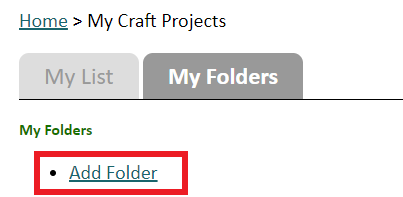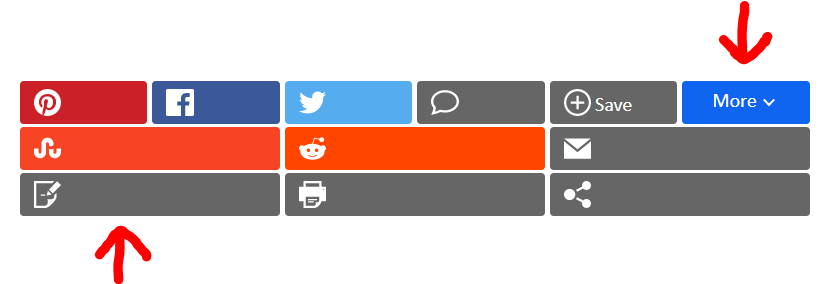How to Use "My Knitting Patterns"
"My Knitting Patterns" is a neat tool that allows you to save your favorite knitting patterns from AllFreeKnitting.com and store them in one organized place. Our easy how-to guide for tips and tricks will help you get started.
Table of Contents:
- How to Save a Pattern
- How to Create Folders
- How to Add a Note
- Ways to Get the Most Out of "My Knitting Patterns"
How to Save a Pattern
- To save crafts to "My Knitting Patterns," you will first need to log into your account. If you don't already have an account with us, don't worry; you can create one for FREE! All you have to do is click on either "Sign In" near the top of your screen to log into a pre-existing account or "Register Now" to create a new account. Your login screen should look like this:
- Once you've logged into your account, find a pattern you'd like to save and click on "Save" from the icon bar:
- Once the pattern has successfully saved into your box, you'll see a confirmation screen appear briefly to let you know that you can view your pattern at any time.
- From there, you can either click on the green link to view your project right away, or you can continue to browse for more patterns on the site and view your knitting pattern box later by selecting "My Knitting Patterns" near the top of your screen. And that's it! It's that simple to save your favorite patterns from AllFreeKnitting.com.

How to Create Folders
- To create folders for "My Knitting Patterns," you will first need to view your pattern collection. You can see how to do that above. From there, you will see the option to view either "My List" which contains all of the patterns you've saved and "My Folders." Click on "My Folders."
- To create a folder, all you have to do is select "Add Folder."
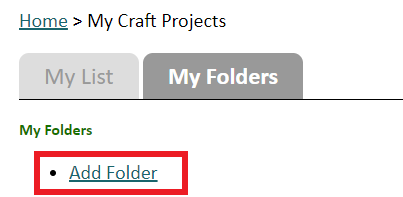
- A new screen will appear in which you be given the option to name your folder. Feel free to create as many folders as you'd like. We've even given you the option to create folders within folders, for even more organization.
- Once you've created the appropriate folders, you can switch back to the "My List" tab to view your crafts. Sort your patterns into your folders by selecting "Add to Folder" and then selecting your desired folder from the drop-down menu provided. Click "Add to Folder" to finish.
How to Add a Note
- Make sure you are logged into your account since you will not be able to add notes without first logging in. Select a pattern in which you'd like to add a note (it doesn't have to be a pattern you've saved in your box). Click on the blue "More" button underneath the project headline information. Then click on the gray paper and pen button to access the "Notes" field.
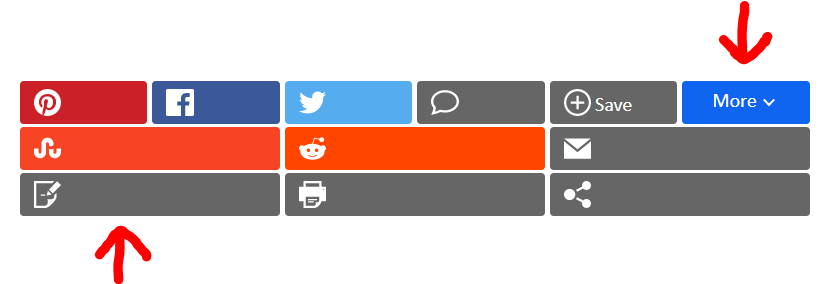
- Type your note into the screen that appears above. When you're done, just click on "Save Note."
- And that's it! Whenever you're logged into your account and viewing that pattern, your note will appear near the top, just beneath the pattern's title.
Ways to Get the Most out of "My Knitting Patterns"
- Special Event Planning: If you have an upcoming event in which you'd like to make a specific project, your saved pattern collection is an excellent place to store all of your ideas. For instance, if you have a baby shower coming up, you can create a baby blanket or toy, all you have to do is check your saved patterns for inspiration
- Save Personal Notes: If you want to remember that Bill needs a scarf and Sarah loves hats, you can write yourself a note so you don't forget.
- Plan For the Future: Plan out your patterns with folders to reflect your lifestyle. If you love hosting parties, make a special party folder. If you don't have a lot of time to knit during the week, make a folder for quick and easy projects.